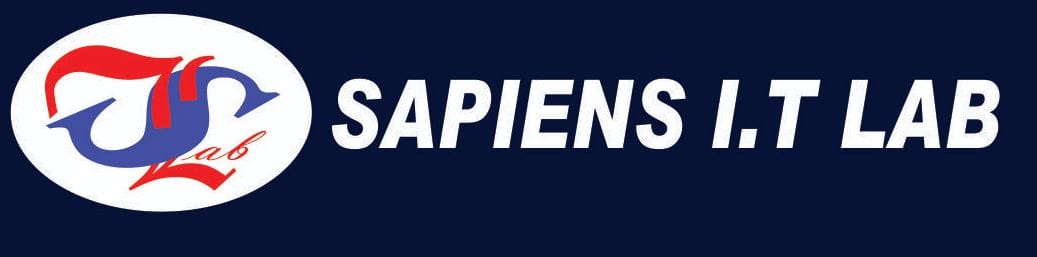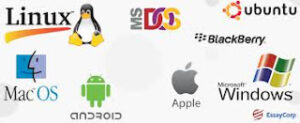Buying a laptop has become more complex, but if you do so with care, you should land yourself a great piece of device. The complexity is brought about by millions of varieties that have flooded our market. Big manufacturers like Toshiba, HP, Dell and Lenovo sell thousands of different varieties of laptops. Out of these which one perfectly fits your taste? While it’s tricky to give outright recommendations because each user is unique and the reasons for buying a new laptop are also different, I can give you some broad guidelines that you should keep in mind while purchasing a new laptop.
1. Screen/ Display
Size: Before any other screen consideration, you’ll want to decide on a size . Screen sizes are measured diagonally in inches. When you see an ad for a 15.6”(inch) notebook, it’s referring to just the screen size. Screen size is measured in inches, diagonally from corner to corner (1 inch=2.54 cm) as shown in the image above. Laptops are available with screen sizes ranging from 10.6 to 18.4 inches. My general recommendation for a balance between portability and viewing comfort is a 14-inch display. However, If your laptop stays on your desk all day every day, a 17- or 18-inches system will provide you with the kind of processing power you need to play high-end games or do desktop level production .
Display Resolution: There other screen aspect most important is it’s Resolution. Every display panel is made up of a series of dots called pixels, and the more pixels you have, the more detail you can fit on-screen. The count of pixels is called display resolution. It’s defined as the number of pixels wide by the number of pixels tall. The higher display resolution, the more pixels you have, and therefore the more objects and detail can be shown on the screen at the same time. That’s why high-resolution displays tend to look clearer, because they can show a finer level of details.
Touch or Non-Touch: Is it worthwhile? Perhaps – it depends on your usage. Though touch screen is cool, to be able to reach across your keyboard and poke at the panel, their downside is that they consume more power, are expensive and due to their glossy surface that reflect more light back at you, they harm your viewing angles.
2. Weight
If your laptop will remain in your desk 24/7, anything is fine. But if you want portability and going to carry the laptop in a bag most of the time, go for something that is lighter. Less than 3 KG’s is more optimal.
3. Processor/Central Processing Unit (C.P.U)
The CPU, which stands for Central Processing Unit, determines how much data a computer can handle at one time and how quickly it can handle that data. When it comes to buying a notebook based on its CPU, newer is almost always better. Try to avoid buying a laptop with a CPU that’s a few generations old. On top of that, these are common notations that you need to familiarize yourself with:
- Intel Core i5 / i7 H Series : Optimized for Workstation / Gaming e.g Core i9-8950HK
- Intel Core i7 U Series / Intel Core i5 or i7 ; G Series / AMD Ryzen Mobile 7 : Optimized for Everyday Productivity with turbo Boost e.g Core i7-7500U
- Intel Core i5 U Series / AMD Ryzen Mobile 5 : Optimized for Everyday Productivity e.g Core i5-7200U
- Intel Core m / Core i5 / i7 Y Series : They are Super Thin with Mediocre Performance e.g Core i5-7Y54
- Intel Celeron, Pentium: They are Budget Laptops with Low Performance e.g Celeron N3050
- Intel Atom Series : They are Super Cheap notebooks with Worst Performance e.g Atom x3
- Intel Xeon: Extremely powerful and expensive processors for large mobile workstations. If you do professional-grade engineering, 3D modeling or video editing, you might want a Xeon, but you won’t get good battery life or a light laptop.
- AMD A, FX or E Series :Found on low-cost laptops, AMD’s processors — the company calls them APUs rather than CPUs — provide decent performance for the money that’s good enough for web surfing, media viewing and productivity.
4. Storage Disk (Hard disk or SSD)
Storage is where the information (such as documents, photos, movie clips, programs, and so on) is stored. A hard disk drive (HDD) or hard drive is a fixed data storage device. They use magnetic storage technology to store and retrieve data. On the other hand, Solid State Drives (SSD) rely on memory similar to that used with flash disks.
There are no moving parts, but there is a limit to how many times data can be written to each individual bit.
Note this: SSDs read and write data faster and draw less power which conserves energy and extends laptop battery life. Also, they have no moving parts so they make no noise and have longer lifespans. The downside is that SSDs are more expensive per gigabyte and have smaller data capacities than HDDs at the same price point.
Storage disk size is measured in gigabytes (GB) or terabytes (TB). One TB is the same as 1,020GB and is enough room for a lot of information.
Having made that distinction, If money is a big concern or you need a laptop for storing large volumes of information, go with a traditional HDD. But if speed/ performance is of more importance, go for a laptop with SSD.
5. Random Access Memory (R.A.M)
Random Access Memory (RAM) deals with actively-running applications on your computer. More RAM means more applications will be run at the same time, and for more data to be quickly accessible by the system at any given time. The quantity of RAM is measured in gigabytes (GB). As they say, more is better; for average computing tasks, you will want a computer with at least 4 gigabytes of RAM however more than 8GB for most people is a waste.
6. Operating System
An operating system (OS) is software that allows a user to run other applications on a computing device. It manages all the other programs in a computer. Examples for Operating Systems include Android, iOS, Mac OS X, Microsoft Windows and Linux among others. My advice is: Go with what you know or what others in your locality are using.
If you’re used to one OS it’ll be easier to continue with a familiar interface than give something new/fresh a chance.
7. Warranty
Warranties apply to the state of the laptop when you purchased it. If something is wrong with the laptop, the vendor will repair or replace it at no charge as long as the warranty is in effect.
Verify the warranty on the laptop and if none, drop it like it’s hot. Make sure you understand if the manufacturer or retailer provides it. While you hope you won’t need them again after purchase, it’s nice to know there are provisions for service and replacement parts if necessary. Also, check online reviews to make sure the company stands behind its warranty policy and is easy to reach when problems arise.
8. Your Budget
Money don’t grow on trees and therefore is scarce resource. Even if you know exactly what you need but it costs way too over budget, settle for what you can afford. However, even if my advice is to stick to your budget, do not settle for the cheapest in the market unless you want just a computer; it might be within your budget but lack on those essential features you are after. Quite contradicting, I know but that’s how money matters are. You want to eat a five course meal but you don’t want to spend much, Impossible!